Room EQ Wizard tutorial presented by GIK Acoustics. In this video we take you through downloading, installing, and using Room EQ Wizard. You will learn how to set up your microphone and calibrate your soundcard, as well as how to take a room test measurement.
You will also learn how to set up the limits and viewing ranges for the frequency response graphs and we show you how to generate a waterfall graph. Octave smoothing and overlays are shown as well.
To download Room EQ Wizard, go to http://www.hometheatershack.com/roomeq/ Then register on the Home Theater Shack forum if you haven’t already. Once you have downloaded and installed, we can launch the program. For testing purposes, you’ll need an omni-directional microphone with a flat frequency response. Then calibrate the soundcard and save the file. Finally, you’ll set the microphone levels for testing.
Now you are ready for room testing using Room EQ Wizard.
When you’re ready, click Start Measuring. (You may want ear plugs.) The sign wave will sweep throughout your selected sweep range. A graph will appear and you can customize the viewing area to accurately see what’s going on in the room. You can also generate waterfall graphs to study the decay time.
You can send your Room EQ Wizard test results, graphs and master test files to GIK Acoustics and our experts will assist with room analysis.
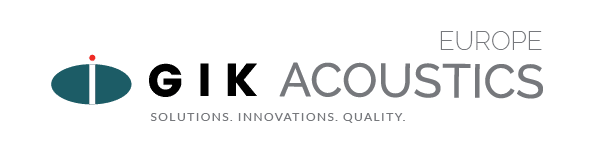











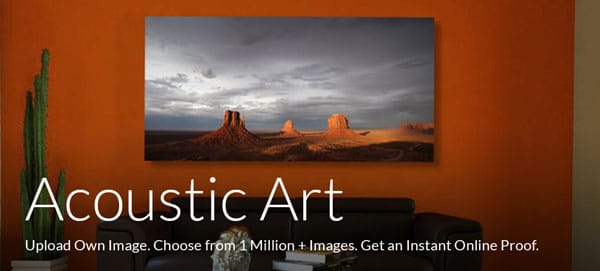

































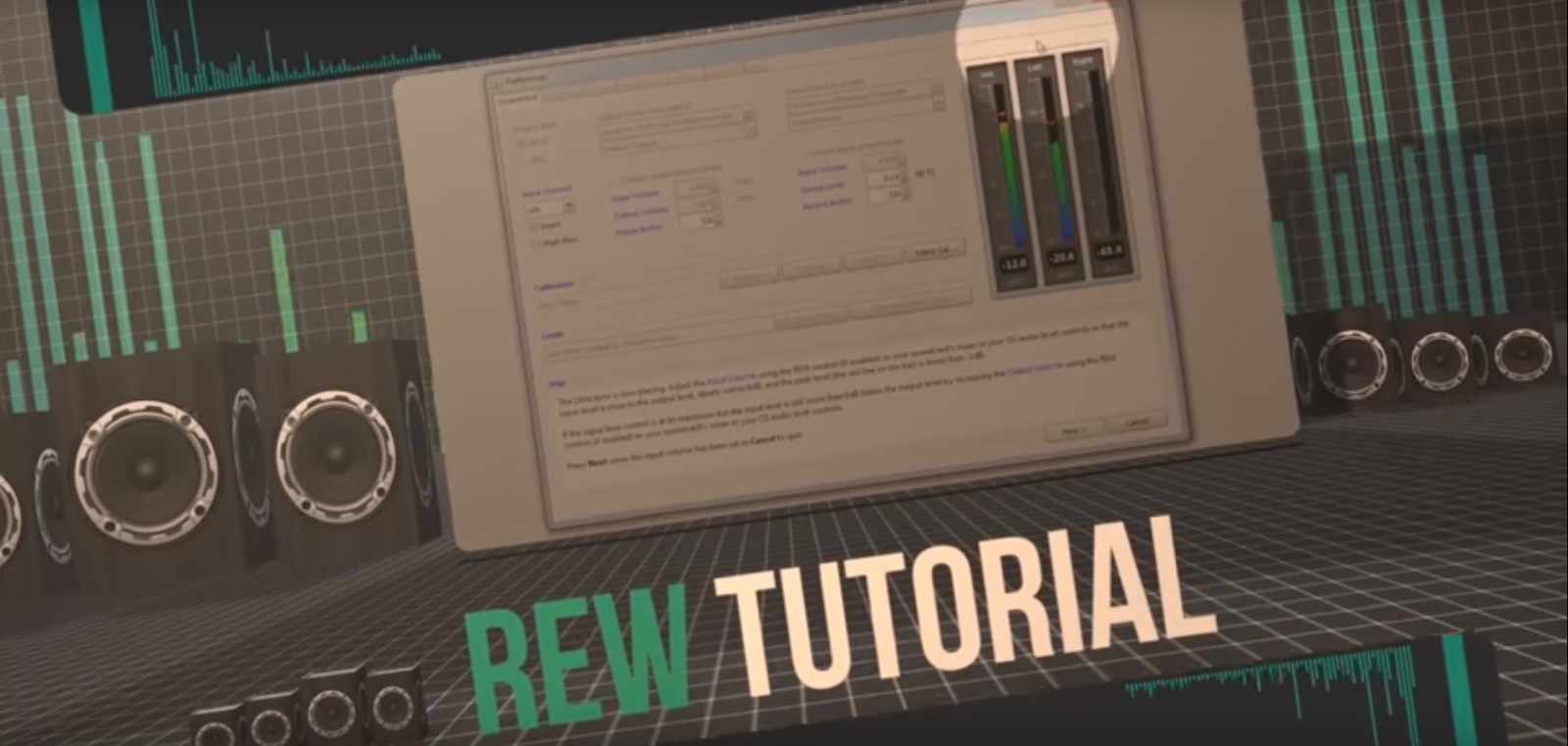



Designer Tips: The Significance of “Clouds” with Mike Major
When people reach out to us at GIK for acoustic advice, we never have any [...]
Jun
Designer Tips: The Importance of Coverage Area with James Lindenschmidt
The most important factor in acoustic treatment performance is coverage area. Or more specifically, the [...]
May
Designer Tips: Home Theaters and Acoustic Balance with John Dykstra
Without fail, one of the first things our clients say to us when we begin [...]
May
Black Friday Cyber Monday Sale 2021
[...]
Nov
GIK Acoustics Releases Stylish Vocal Isolation Booth
ATLANTA, GA (June 3, 2020) – We announced the debut of a new portable sound [...]
Aug
Photo Contest 2021 Extended!!
The GIK Acoustics Summer Giveaway Photo Contest 2021 invited customers to submit photos illustrating how [...]
Aug
GIK Giveaway Summer Photo Contest 2021
The GIK Acoustics Summer Giveaway Photo Contest 2021 invited customers to submit photos illustrating how [...]
Jun
Speaker Placement: How far from the wall should I place my speakers?
There’s a lot of confusion surrounding speaker placement. In truth, the optimal speaker setup is [...]
Mar